How to Secure Your Wi-Fi Network in Simple Steps

How to Secure Your Wi-Fi Network in Simple Steps
Change the Default Administrator Credentials
Most routers use generic usernames and passwords like admin/admin or admin/password. Attackers often exploit these defaults.
How to Change:
- Log in to your router’s admin interface (often at
192.168.1.1or192.168.0.1). - Navigate to Administration or Management section.
- Change both the username and password to something unique and strong.
Tip: Use a password manager to generate and store secure passwords.
Use Strong WPA3 or WPA2 Encryption
Encryption protects your data from eavesdroppers. WPA3 is the most secure; WPA2 is acceptable if WPA3 is unavailable. Avoid WEP and WPA, which are obsolete.
| Encryption Type | Security Level | Recommended Use |
|---|---|---|
| WPA3 | Highest | Yes (if available) |
| WPA2 | High | Yes |
| WPA | Low | No |
| WEP | Very Low | Never |
How to Enable:
- Access your router settings.
- Go to the Wireless or Security section.
- Select WPA3 or WPA2 as the security mode.
- Set a strong, unique passphrase (at least 12 characters, including numbers and symbols).
Disable WPS (Wi-Fi Protected Setup)
WPS is designed for easy setup but has security flaws that attackers can exploit.
How to Disable:
- In the router settings, find the WPS section.
- Set WPS to Disabled.
Rename Your Network (SSID)
Avoid using personal information in your network name (SSID). Don’t use router brand names or addresses.
Example:
- Insecure:
SmithFamilyWiFi,Netgear123 -
Secure:
HomeNetwork_9284 -
Go to the Wireless settings.
- Change the SSID to a generic, non-identifiable name.
Keep Router Firmware Updated
Firmware updates patch security vulnerabilities.
How to Update:
- In the router admin panel, look for Firmware Update or Software Update.
- Check for new updates and apply if available.
- If automated updating is supported, enable it.
Disable Remote Management
Remote management lets you configure your router from outside your local network, which increases risk.
How to Disable:
- Locate Remote Management or Remote Access in settings.
- Set to Off or Disabled.
Limit Network Access with MAC Address Filtering
MAC address filtering allows only specific devices to connect.
How to Set Up:
- Find MAC Filtering or Access Control in router settings.
- Add the MAC addresses of your devices.
Note: MAC addresses can be spoofed, so use this as an additional layer, not your main defense.
Separate Guest Networks
Guest networks isolate visitor devices from your main network and devices.
How to Enable:
- Go to Guest Network settings.
- Enable and set WPA2/WPA3 security with a unique passphrase.
- Restrict access to local network resources if the option exists.
Reduce Wi-Fi Signal Range
Reducing signal range minimizes the chance of outsiders detecting your network.
Methods:
- Lower the transmit power in wireless settings.
- Position the router centrally and away from windows.
- Use directional antennas if possible.
Monitor Connected Devices
Regularly review devices connected to your network and remove unknown ones.
How to Check:
- In the router admin interface, find Device List or Connected Devices.
- Remove or block unfamiliar devices.
Advanced: Use DNS Filtering
Custom DNS servers block malicious domains and improve privacy.
Example: Set Google DNS
- Go to Network or Internet settings.
- Set DNS to
8.8.8.8and8.8.4.4.
Example: Set Cloudflare DNS
1.1.1.11.0.0.1
Disable Unused Services
Turn off services like UPnP, Telnet, or FTP if not required.
How to Disable:
- Locate settings for each service.
- Set all unused services to Disabled.
Sample: Secure Wi-Fi Settings Table
| Setting | Recommended Value |
|---|---|
| Wi-Fi Security | WPA3 or WPA2 |
| Wi-Fi Password | Unique, 12+ characters |
| SSID Broadcast | Enabled (hidden not necessary) |
| WPS | Disabled |
| Remote Management | Disabled |
| Firmware Updates | Enabled/Up-to-date |
| Guest Network | Enabled (for guests) |
| MAC Filtering | Enabled (optional) |
| UPnP/Telnet/FTP | Disabled |
Example: Strong Wi-Fi Passphrase Generation (Linux/macOS Terminal)
# Generate a 16-character random password
LC_ALL=C tr -dc 'A-Za-z0-9!@#$%^&*()_+' < /dev/urandom | head -c 16 ; echo
Checklist: Key Actions for Wi-Fi Security
- [ ] Change default admin credentials
- [ ] Use WPA3/WPA2 with a strong passphrase
- [ ] Disable WPS and remote management
- [ ] Set generic SSID
- [ ] Update router firmware regularly
- [ ] Enable guest network for visitors
- [ ] Regularly monitor connected devices
- [ ] Disable unused services




0 thoughts on “How to Secure Your Wi-Fi Network in Simple Steps”