How to Build a Progressive Web App (PWA) in 2025

Building a Progressive Web App (PWA) in 2025
Understanding Progressive Web Apps
Progressive Web Apps (PWAs) are web applications that use modern web technologies to deliver app-like experiences on the web. They combine the best of both web and mobile apps, providing features such as offline access, push notifications, and device hardware access.
Key Features of PWAs
- Responsive Design: Adapts to different screen sizes.
- Offline Functionality: Works without an internet connection.
- App-like Feel: Provides an intuitive user experience similar to native apps.
- Secure: Served over HTTPS to ensure security.
- Installable: Can be added to the home screen without an app store.
Setting Up the Development Environment
Required Tools
- Code Editor: Visual Studio Code or any preferred editor.
- Node.js and npm: Ensure you have the latest version.
- Web Server: Can use a local server like
http-server.
Install Node.js and npm
# Verify Node.js installation
node -v
# Verify npm installation
npm -v
Building the PWA
Step 1: Create the Application Structure
Create a directory for your PWA and navigate into it:
mkdir my-pwa
cd my-pwa
Create the following file structure:
my-pwa/
│
├── index.html
├── app.js
├── style.css
├── manifest.json
└── service-worker.js
Step 2: Design the HTML Page
Create a simple HTML file (index.html):
<!DOCTYPE html>
<html lang="en">
<head>
<meta charset="UTF-8">
<meta name="viewport" content="width=device-width, initial-scale=1.0">
<link rel="stylesheet" href="style.css">
<link rel="manifest" href="manifest.json">
<title>My PWA</title>
</head>
<body>
<h1>Welcome to My Progressive Web App</h1>
<script src="app.js"></script>
</body>
</html>
Step 3: Add a Web App Manifest
Create manifest.json to define the app’s metadata:
{
"name": "My PWA",
"short_name": "PWA",
"start_url": "/index.html",
"display": "standalone",
"background_color": "#ffffff",
"theme_color": "#000000",
"icons": [
{
"src": "icon.png",
"sizes": "192x192",
"type": "image/png"
}
]
}
Step 4: Implement the Service Worker
Register the service worker in app.js:
if ('serviceWorker' in navigator) {
window.addEventListener('load', () => {
navigator.serviceWorker.register('/service-worker.js')
.then(registration => {
console.log('ServiceWorker registration successful with scope: ', registration.scope);
})
.catch(error => {
console.log('ServiceWorker registration failed: ', error);
});
});
}
Create service-worker.js to handle caching:
const CACHE_NAME = 'my-pwa-cache-v1';
const urlsToCache = [
'/',
'/index.html',
'/style.css',
'/app.js'
];
self.addEventListener('install', event => {
event.waitUntil(
caches.open(CACHE_NAME)
.then(cache => {
return cache.addAll(urlsToCache);
})
);
});
self.addEventListener('fetch', event => {
event.respondWith(
caches.match(event.request)
.then(response => {
return response || fetch(event.request);
})
);
});
Step 5: Stylize the Application
Add basic styles in style.css:
body {
font-family: Arial, sans-serif;
margin: 0;
padding: 0;
text-align: center;
background-color: #f0f0f0;
}
h1 {
color: #333;
}
Testing and Deployment
Test Locally
Use a local server to test your PWA:
npx http-server -p 8080
Visit http://localhost:8080 in a browser to test.
Deploy on a Secure Server
Ensure your application is served over HTTPS. Use platforms like Vercel, Netlify, or Firebase Hosting for free SSL certificates and easy deployment.
Comparing PWAs and Native Apps
| Feature | Progressive Web Apps | Native Apps |
|---|---|---|
| Platform Independence | Works on any device with a browser | Platform-specific (iOS, Android) |
| Installation | No app store required | Requires app store installation |
| Update Process | Automatic updates | Manual updates via app store |
| Offline Capability | Yes (with service worker) | Yes |
| Access to Device APIs | Limited | Full access |
Advanced Features and Considerations
Push Notifications
Utilize the Push API and a server for sending notifications.
Background Sync
Use the Background Sync API to defer actions until a stable connection is available.
Performance Optimization
- Lazy Loading: Load images and other resources as needed.
- Code Splitting: Break down large scripts to improve load times.
By following these guidelines and utilizing modern web technologies, you can build a robust and user-friendly Progressive Web App in 2025.

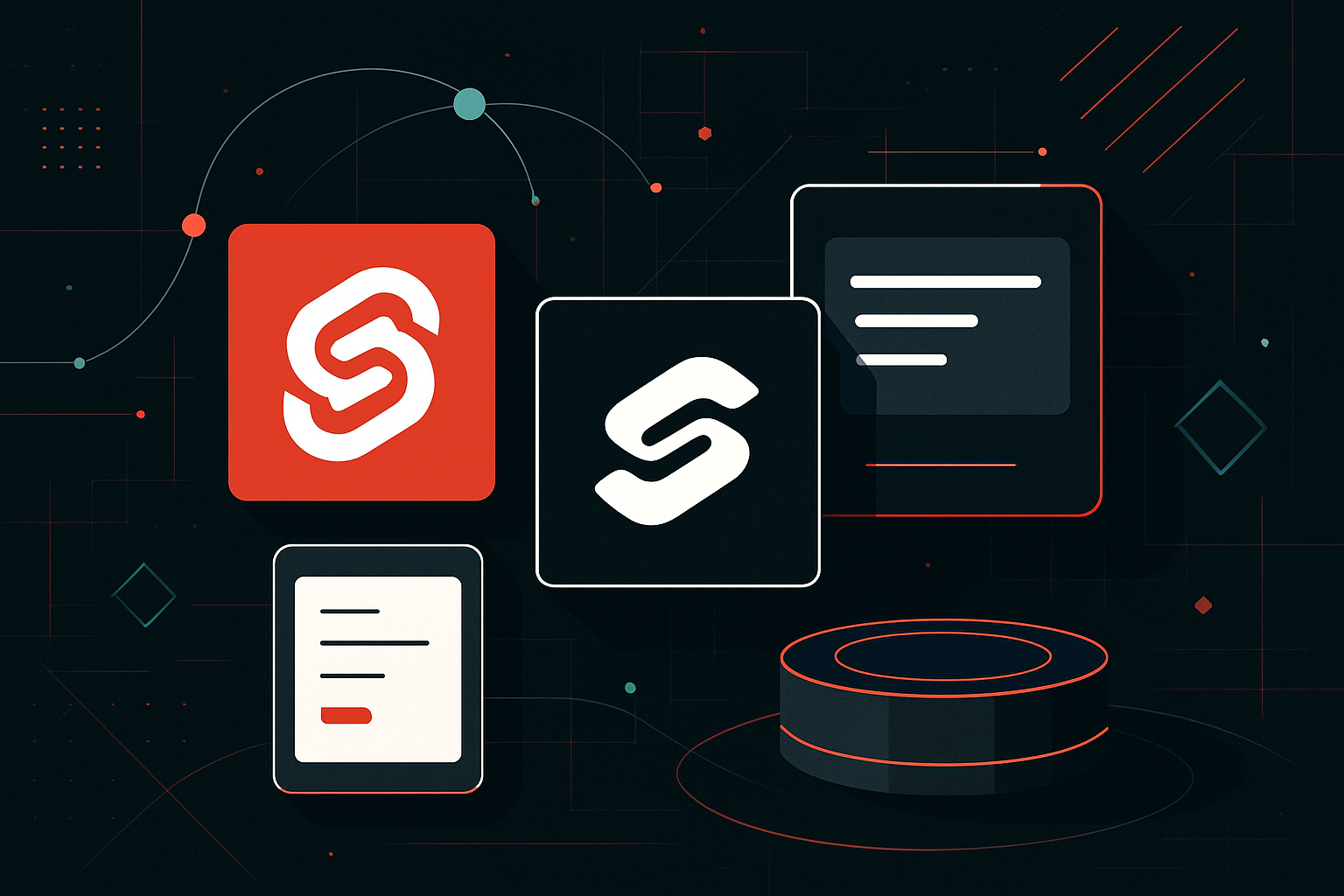

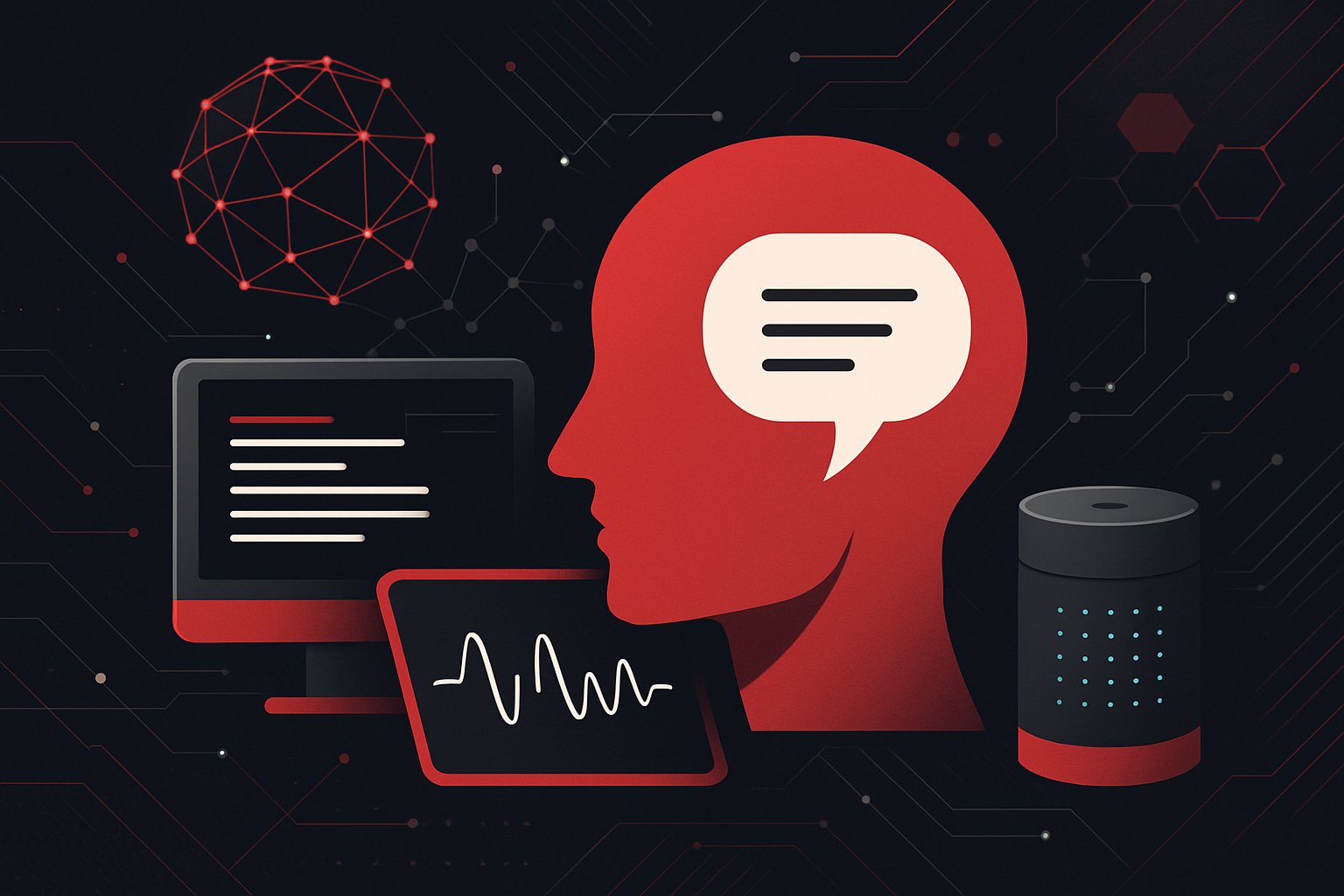
0 thoughts on “How to Build a Progressive Web App (PWA) in 2025”