How to Build a Gaming PC from Scratch

Choosing the Right Components
Building a gaming PC involves selecting the right components that fit your budget and performance needs. Here is a breakdown of the key components you’ll need:
Central Processing Unit (CPU)
The CPU is the brain of your PC. Choose a CPU based on your budget and performance needs. For gaming, consider:
- Intel Options: Core i5, i7, or i9 (e.g., Intel Core i5-12600K for mid-range gaming).
- AMD Options: Ryzen 5, 7, or 9 (e.g., Ryzen 5 5600X for mid-range gaming).
CPU Comparison Table
| Feature | Intel Core i5-12600K | AMD Ryzen 5 5600X |
|---|---|---|
| Cores/Threads | 10/16 | 6/12 |
| Base Clock | 3.7 GHz | 3.7 GHz |
| Boost Clock | 4.9 GHz | 4.6 GHz |
| TDP | 125W | 65W |
| Price | ~$300 | ~$200 |
Graphics Processing Unit (GPU)
The GPU is crucial for gaming performance. Consider the following:
- NVIDIA: RTX 3060, 3070, 3080 for various budgets.
- AMD: RX 6600, 6700 XT, 6800 XT for various budgets.
GPU Comparison Table
| Model | NVIDIA RTX 3060 | AMD RX 6600 |
|---|---|---|
| VRAM | 12GB GDDR6 | 8GB GDDR6 |
| CUDA Cores / Stream Processors | 3584 | 1792 |
| Power Draw | 170W | 132W |
| Price | ~$350 | ~$330 |
Motherboard
Choose a motherboard compatible with your CPU. Look for:
- Chipset: Ensure it matches your CPU (e.g., Z690 for Intel, B550 for AMD).
- Form Factor: ATX, Micro-ATX, or Mini-ITX depending on your case size.
- Features: Number of PCIe slots, RAM slots, and connectivity options.
Memory (RAM)
For gaming, 16GB is the sweet spot:
- Type: DDR4 or DDR5 depending on your motherboard.
- Speed: Aim for at least 3200 MHz for DDR4.
Storage
SSD for speed, HDD for capacity:
- SSD: NVMe PCIe SSDs offer the fastest speeds (e.g., Samsung 970 EVO 1TB).
- HDD: Use for additional storage (e.g., Seagate Barracuda 2TB).
Power Supply Unit (PSU)
Choose a PSU with enough wattage for all components:
- Wattage: Use online calculators to determine needs; typically between 500W-750W.
- Efficiency: Look for 80 PLUS Bronze or higher.
Case
Choose a case that fits your components and has good airflow. Consider:
- Size: Full-tower, mid-tower, or mini-tower.
- Features: Front panel ports, dust filters, and cable management options.
Assembling the PC
Tools Needed
- Phillips screwdriver
- Anti-static wrist strap
- Zip ties
Step-by-Step Assembly
-
Prepare Your Workspace: Ensure you have a clean, static-free workspace. Wear an anti-static wrist strap.
-
Install CPU:
- Open the CPU socket latch on the motherboard.
- Align the CPU notch with the socket and gently place it.
-
Close the latch.
-
Install RAM:
- Open the RAM slots by pushing the latches.
-
Align the RAM stick with the slot and press down until it clicks.
-
Install M.2 SSD (if applicable):
- Locate the M.2 slot on the motherboard.
-
Insert the SSD at a 30-degree angle, then press down and secure with the screw.
-
Mount the Motherboard:
- Install standoffs in the case.
-
Align the motherboard with the standoff holes and secure with screws.
-
Install GPU:
- Remove the appropriate PCIe slot covers from the case.
-
Insert the GPU into the PCIe slot and secure it with screws.
-
Connect PSU:
- Secure the PSU in the case.
- Connect the 24-pin ATX and 8-pin CPU power connectors.
-
Connect PCIe power cables to the GPU.
-
Install Storage Drives (if not M.2):
- Mount SSDs or HDDs in their respective bays.
-
Connect with SATA cables to the motherboard and power from the PSU.
-
Cable Management:
- Use zip ties to organize cables.
-
Ensure no cables obstruct fans or airflow.
-
Install Cooling System:
- Install the CPU cooler according to its instructions.
- Ensure all fans are connected to the appropriate headers on the motherboard.
Initial Boot and BIOS Setup
-
Power On the System: Connect to a monitor and power up the system. Enter BIOS/UEFI by pressing the designated key (usually DEL or F2).
-
Configure BIOS Settings:
- Set the system clock.
- Ensure the correct boot order.
-
Enable XMP for RAM speeds.
-
Install Operating System:
- Use a bootable USB drive with your OS of choice (e.g., Windows 11).
- Follow on-screen instructions for installation.
Testing and Optimization
Stress Testing
- Use software like Prime95 or AIDA64 for CPU stress tests.
- Use FurMark or 3DMark for GPU stress tests.
Monitoring Temperatures
- Use HWMonitor or Core Temp to ensure all components are within safe temperature limits.
Overclocking (Optional)
- Use software like MSI Afterburner for GPU overclocking.
- Adjust BIOS settings for CPU overclocking, ensuring stability through stress testing.
Troubleshooting Common Issues
- No Display: Check all power connections and ensure RAM and GPU are seated properly.
- Random Shutdowns: Check for overheating or PSU issues.
- No Boot Device Found: Ensure the boot order in BIOS is correct and the OS is installed.
By following these detailed steps, you will have a fully functioning gaming PC tailored to your specific needs and preferences.

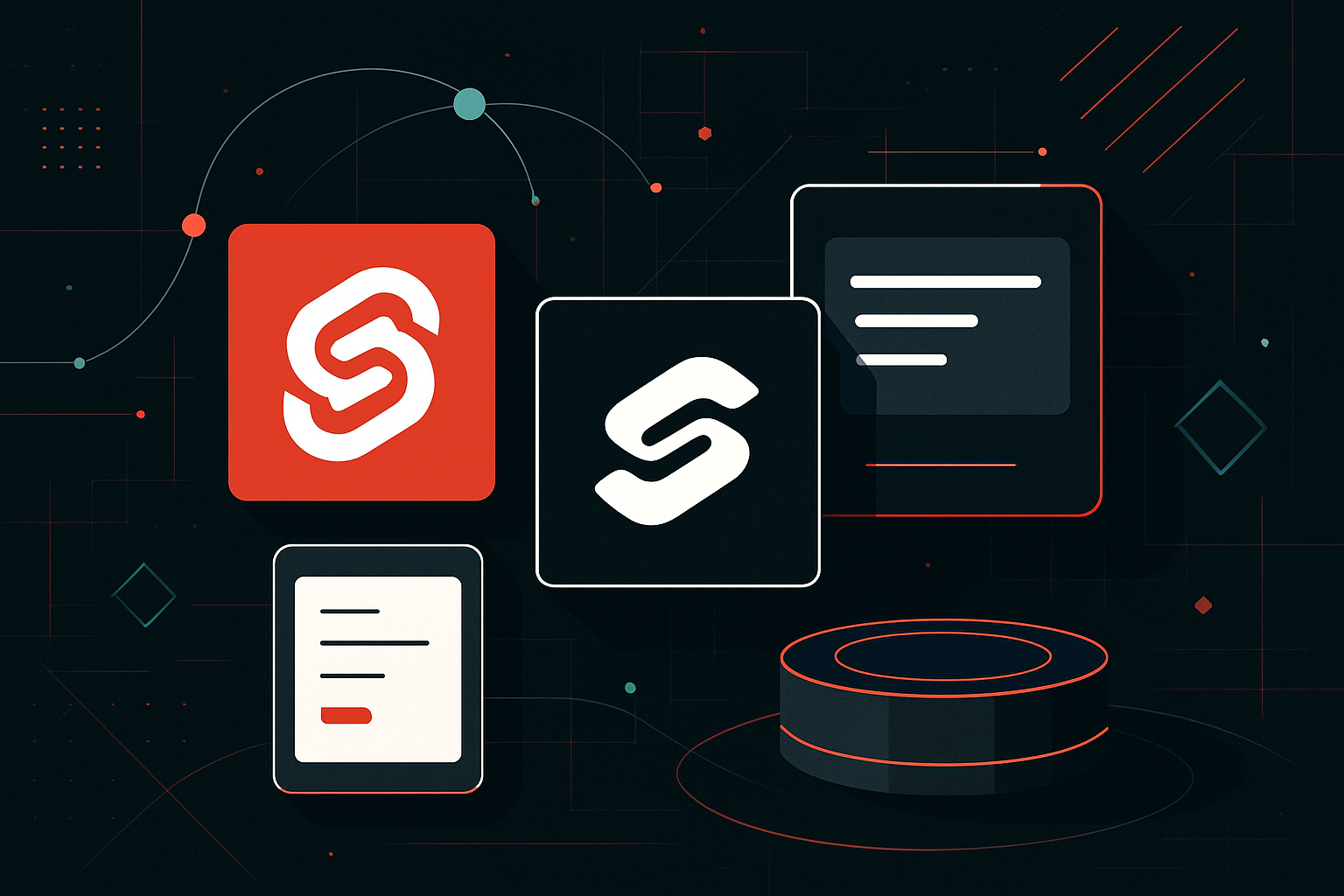

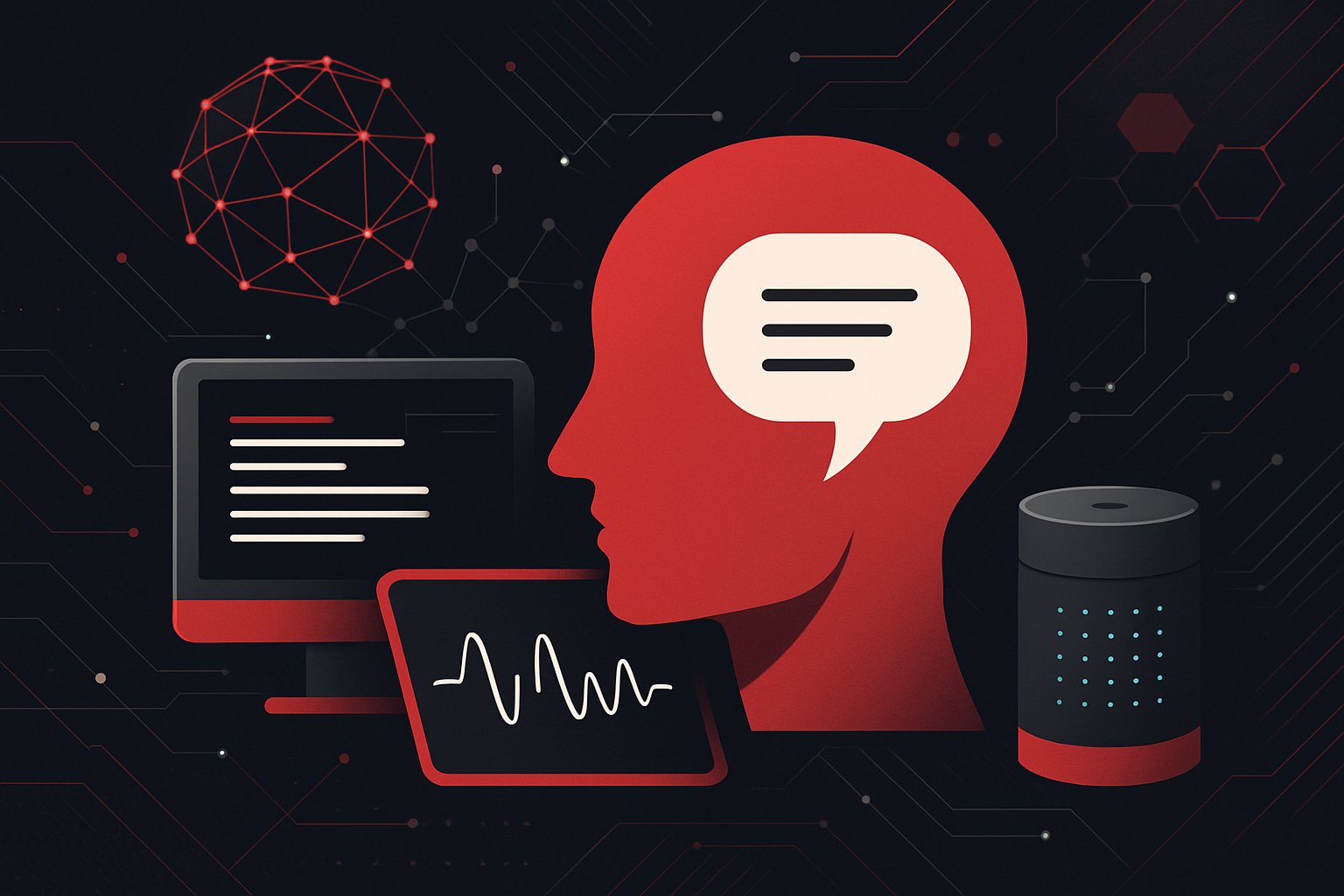
0 thoughts on “How to Build a Gaming PC from Scratch”