Cloud Storage Showdown: Google Drive vs OneDrive vs Dropbox

Cloud Storage Showdown: Google Drive vs OneDrive vs Dropbox
Storage Capacity and Pricing
When comparing cloud storage options, one of the first considerations is the storage capacity and pricing. Here’s a breakdown:
| Service | Free Tier | Paid Plans (USD) |
|---|---|---|
| Google Drive | 15 GB | Google One: $1.99/month for 100 GB, $9.99/month for 2 TB |
| OneDrive | 5 GB | Microsoft 365 Personal: $6.99/month for 1 TB (includes Office apps) |
| Dropbox | 2 GB | Plus: $9.99/month for 2 TB, Family: $16.99/month for 2 TB shared |
Google Drive offers the most generous free tier, while OneDrive’s integration with Microsoft 365 provides additional value through bundled Office apps.
Platform Integration
Integration with existing software ecosystems can enhance productivity. Here’s how each service stacks up:
- Google Drive: Seamlessly integrates with Google Workspace (Docs, Sheets, Slides), making it ideal for users embedded in Google’s ecosystem.
- OneDrive: Best for Windows users, it integrates with Microsoft Office and Windows File Explorer. OneDrive is embedded in Windows 10 and 11, providing a native experience.
- Dropbox: Known for its simplicity and reliability, Dropbox offers integrations with numerous third-party applications but lacks the deep native integration seen in Google Drive and OneDrive.
File Collaboration and Sharing
Effective collaboration and sharing features are vital for team productivity:
-
Google Drive: Real-time collaboration is straightforward using Google Workspace apps. You can share files and folders via links, with options to set permissions—view, comment, or edit.
-
OneDrive: Offers robust collaboration through Microsoft Office apps. Share files via links, with similar permission settings to Google Drive. “Files On-Demand” lets you access files without downloading them.
-
Dropbox: While Dropbox Paper provides collaboration features, it doesn’t match the real-time editing capabilities of Google and Microsoft. Sharing is easy, with similar permissions options.
Security and Privacy
Security and privacy are key concerns for users:
-
Google Drive: Protects data with encryption in transit and at rest. Offers two-factor authentication but has faced criticism over data privacy due to Google’s data mining practices.
-
OneDrive: Provides encryption at rest and in transit. Features like Personal Vault offer an extra layer of security for sensitive files. Microsoft’s compliance with various international data regulations boosts its credibility.
-
Dropbox: Uses strong encryption standards and offers two-factor authentication. Dropbox has a history of security breaches, but has since improved its security posture.
Performance and Speed
Performance can vary based on the service and your internet connection:
-
Google Drive: Efficient for smaller files, but may face delays with larger uploads. The web app is responsive, but can be resource-intensive.
-
OneDrive: Generally fast for uploads and downloads, especially on Windows. The integration with Windows File Explorer enhances speed and efficiency for local file access.
-
Dropbox: Known for its reliable sync capabilities and quick upload/download speeds, Dropbox is often favored for its performance in handling large files.
Additional Features
While each service offers unique features, here are some noteworthy mentions:
-
Google Drive: Offline access to documents, advanced search capabilities, and robust mobile apps.
-
OneDrive: Version history allows you to restore previous file versions, and the “Files On-Demand” feature helps manage storage space.
-
Dropbox: Smart Sync and Dropbox Transfer for sending large files. Dropbox Rewind allows undoing changes to any folder or the entire account up to 30 days.
Practical Setup and Usage
Setting up and using these services efficiently requires some practical steps:
Google Drive:
# To upload a file using Google Drive's API in Python
from pydrive.auth import GoogleAuth
from pydrive.drive import GoogleDrive
gauth = GoogleAuth()
gauth.LocalWebserverAuth()
drive = GoogleDrive(gauth)
file1 = drive.CreateFile({'title': 'Hello.txt'})
file1.Upload()
OneDrive:
# PowerShell script to upload a file to OneDrive using the Graph API
$token = "YOUR_ACCESS_TOKEN"
$filePath = "C:\path\to\file.txt"
$oneDrivePath = "/me/drive/root:/file.txt:/content"
Invoke-RestMethod -Uri "https://graph.microsoft.com/v1.0$oneDrivePath" -Headers @{Authorization = "Bearer $token"} -Method PUT -InFile $filePath -ContentType "application/octet-stream"
Dropbox:
# Python script to upload a file to Dropbox using the Dropbox API
import dropbox
dbx = dropbox.Dropbox('YOUR_ACCESS_TOKEN')
with open("file.txt", "rb") as f:
dbx.files_upload(f.read(), '/file.txt')
Summary Table
| Feature | Google Drive | OneDrive | Dropbox |
|---|---|---|---|
| Best for | Google ecosystem users | Windows users | General users |
| Collaboration | Excellent | Excellent | Good |
| Security | Good | Excellent | Good |
| Performance | Good | Excellent | Excellent |
| Unique Features | Google Workspace apps | Microsoft Office apps | Smart Sync, Rewind |
Each cloud storage solution has its strengths and weaknesses, tailored to different user needs. Consider your ecosystem, collaboration needs, and security preferences when choosing the right service.

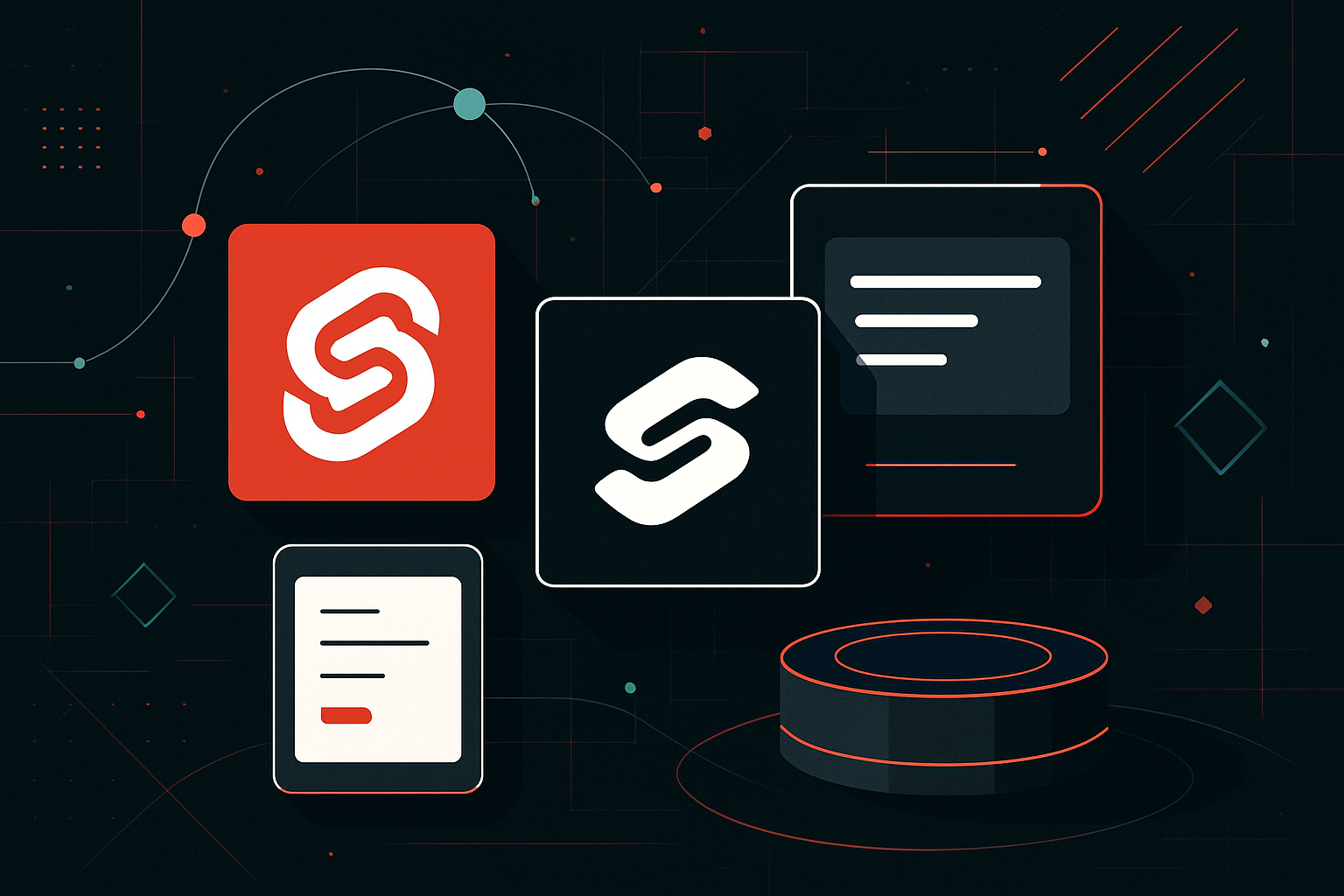

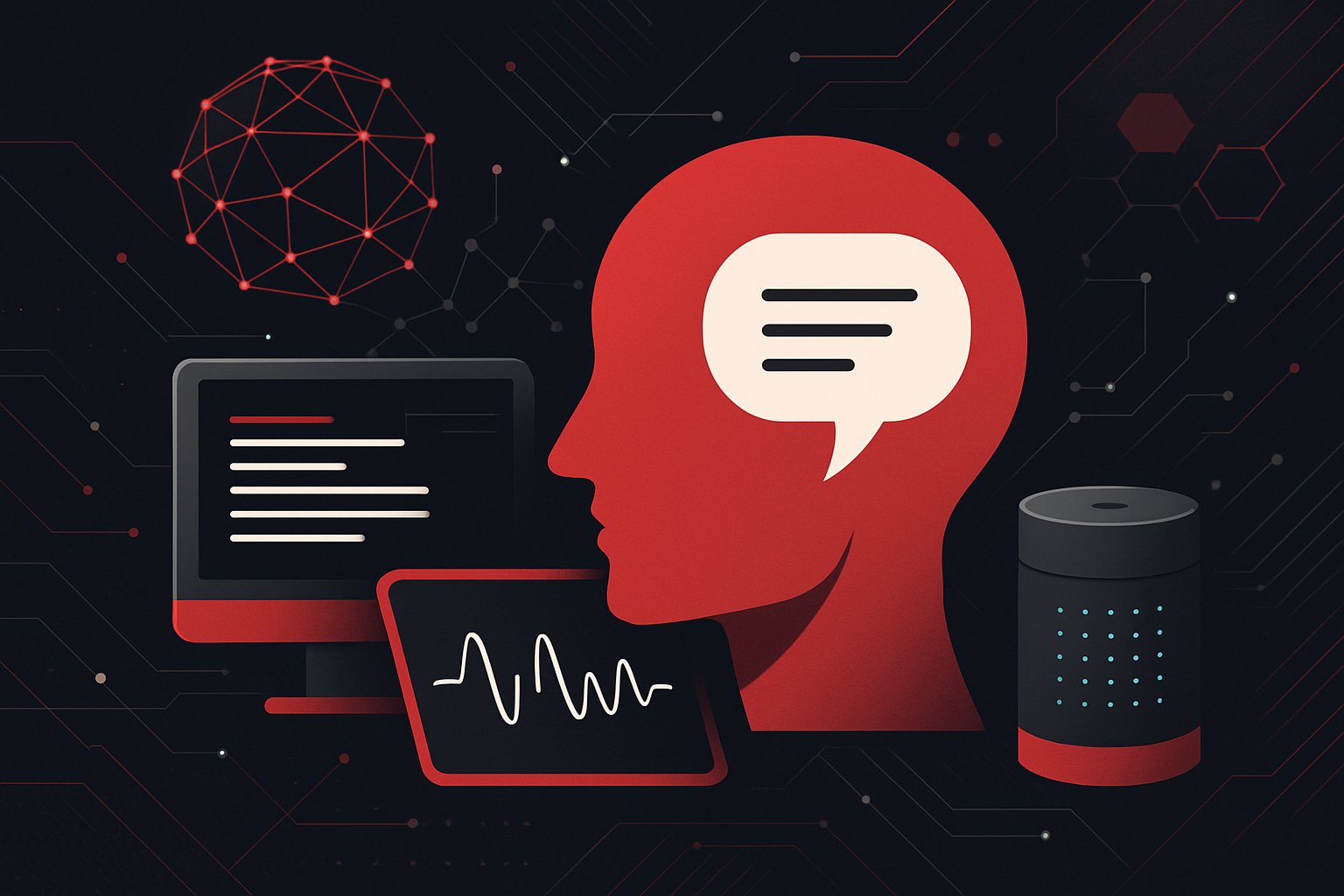
0 thoughts on “Cloud Storage Showdown: Google Drive vs OneDrive vs Dropbox”