Choosing the Right Components

Keyboard Layout and Size
When building a custom mechanical keyboard, the first consideration is the layout and size. Common sizes include:
| Size | Key Count | Description |
|---|---|---|
| Full-size | 104-108 | Includes numpad, function row, and arrow keys. |
| TKL (Tenkeyless) | 87-88 | Omits the numpad. |
| 75% | ~84 | Compact, but includes most keys. |
| 65% | ~67 | Omits function row and some extras. |
| 60% | ~61 | No function row or arrow keys. |
| 40% | ~40-45 | Extremely compact. |
Select a layout that suits your needs for space and functionality.
PCB (Printed Circuit Board)
Choose a PCB that matches your desired layout. Ensure it supports the key switch configuration you plan to use. Some PCBs offer hot-swappable sockets, allowing for easier switch changes without soldering.
Example PCB Features:
– Hot-swappable: No soldering required for switches.
– RGB Support: For customizable lighting.
– QMK/VIA Compatibility: Allows for custom firmware programming.
Switches
Mechanical switches come in various types, typically categorized by their tactile feedback and sound profile. Popular switch types include:
| Type | Description | Example Brands |
|---|---|---|
| Linear | Smooth, no tactile bump or click. | Cherry MX Red, Gateron Yellow |
| Tactile | Noticeable bump, but no click. | Cherry MX Brown, Zealios |
| Clicky | Tactile bump with an audible click. | Cherry MX Blue, Kailh Box White |
Consider testing different switches to find your preferred feel and sound.
Keycaps
Keycap sets vary in material, profile, and design. Key materials include ABS (cheaper, prone to shine over time) and PBT (more durable, resists shine). Keycap profiles like OEM, Cherry, and SA affect typing feel.
Keycap Profile Comparison
| Profile | Height | Shape | Description |
|---|---|---|---|
| OEM | Medium | Cylindrical | Common, versatile profile. |
| Cherry | Medium | Cylindrical | Lower profile than OEM, preferred by enthusiasts. |
| SA | High | Spherical | Tall, retro-style, often more expensive. |
Case and Plate
The case and plate provide structure and affect the keyboard’s aesthetics and sound. Cases can be plastic, aluminum, or acrylic, with aluminum typically offering superior durability and sound dampening.
Plate Materials
| Material | Description |
|---|---|
| Aluminum | Sturdy, enhances sound dampening. |
| Brass | Heavy, provides a solid, resonant typing feel. |
| Polycarbonate | Flexible, offers a softer typing experience. |
Building Your Keyboard
Tools Required
- Soldering iron (if using a non-hot-swappable PCB)
- Solder wire
- Screwdriver set
- Keycap puller
- Switch puller (for hot-swappable PCBs)
Step-by-Step Assembly
1. Mount the Switches
If using a hot-swappable PCB, simply press the switches into the sockets. Ensure each switch is fully seated.
Code Snippet Example for Soldering:
1. Insert switches into PCB.
2. Heat the soldering iron to 350°C.
3. Place the iron tip on the switch pin and pad.
4. Feed solder into the joint until it covers the pin.
5. Remove the iron and let the joint cool.
2. Install Stabilizers
Stabilizers are essential for larger keys like the spacebar and shift. Clip and lube the stabilizers for smoother operation.
3. Assemble the Case
Place the PCB and plate assembly into the case. Secure it with screws, ensuring everything aligns properly.
4. Attach Keycaps
Use a keycap puller to carefully press each keycap onto its corresponding switch stem.
5. Connect and Test
Plug the keyboard into your computer. Use software like VIA or QMK Configurator to customize keymaps and test key functionality.
Customizing Firmware
Using QMK
QMK Firmware allows extensive customization for key layouts and macros.
Basic QMK Setup
- Install QMK CLI: Follow QMK’s official installation guide.
- Clone the QMK Repository:
bash
git clone https://github.com/qmk/qmk_firmware.git
cd qmk_firmware - Compile and Flash:
- Modify
keymap.cwith your desired layout. - Compile and flash:
bash
qmk compile -kb <keyboard> -km <keymap>
qmk flash
VIA Configuration
VIA allows real-time keymap changes without reflashing firmware. Ensure your PCB is VIA-compatible, then use the VIA app to configure layouts and macros.
Maintenance Tips
- Regular Cleaning: Use a soft brush or compressed air to remove debris.
- Switch Lubing: Periodically lube switches for smoother operation.
- Firmware Updates: Keep QMK/VIA firmware up-to-date for new features and stability.

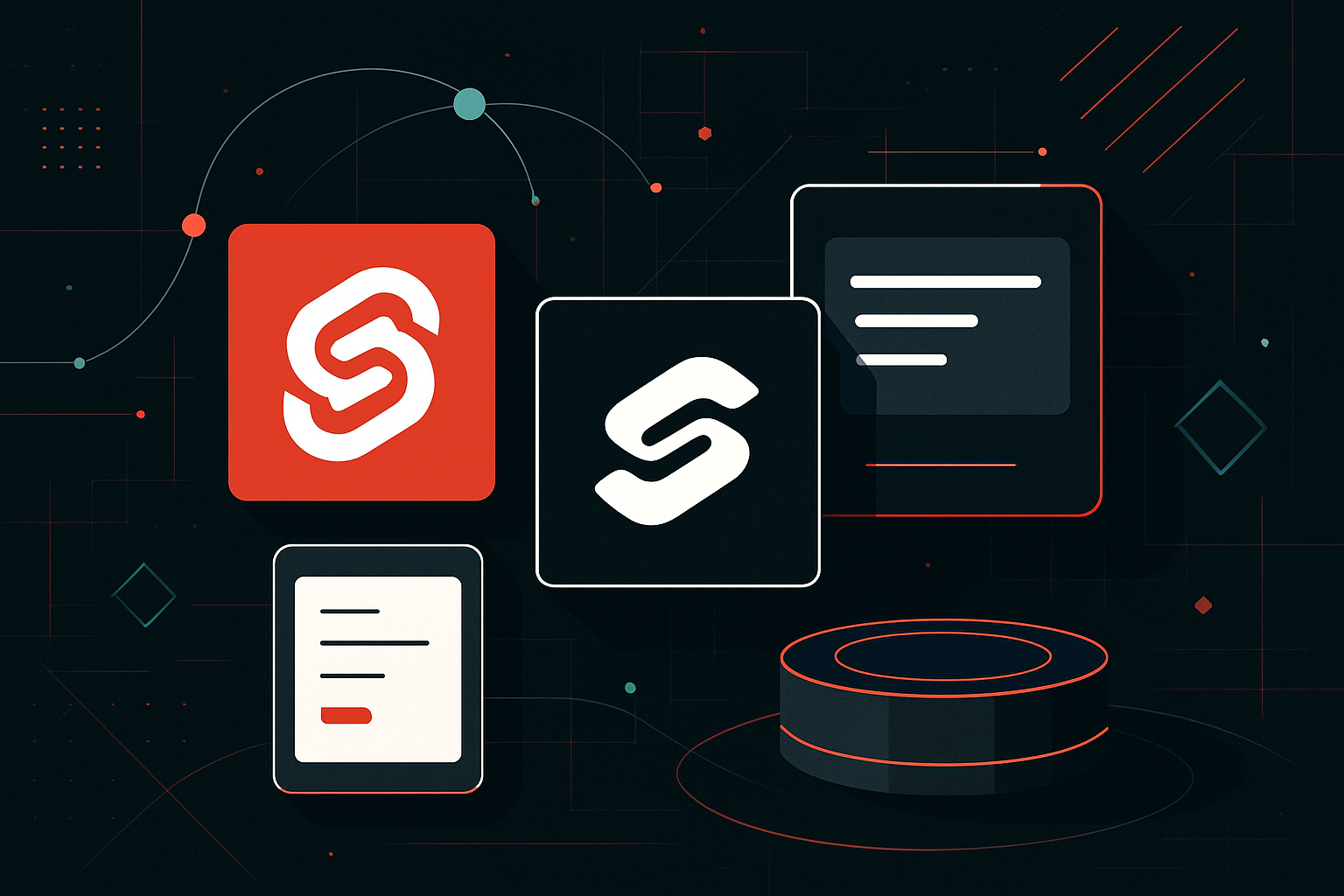

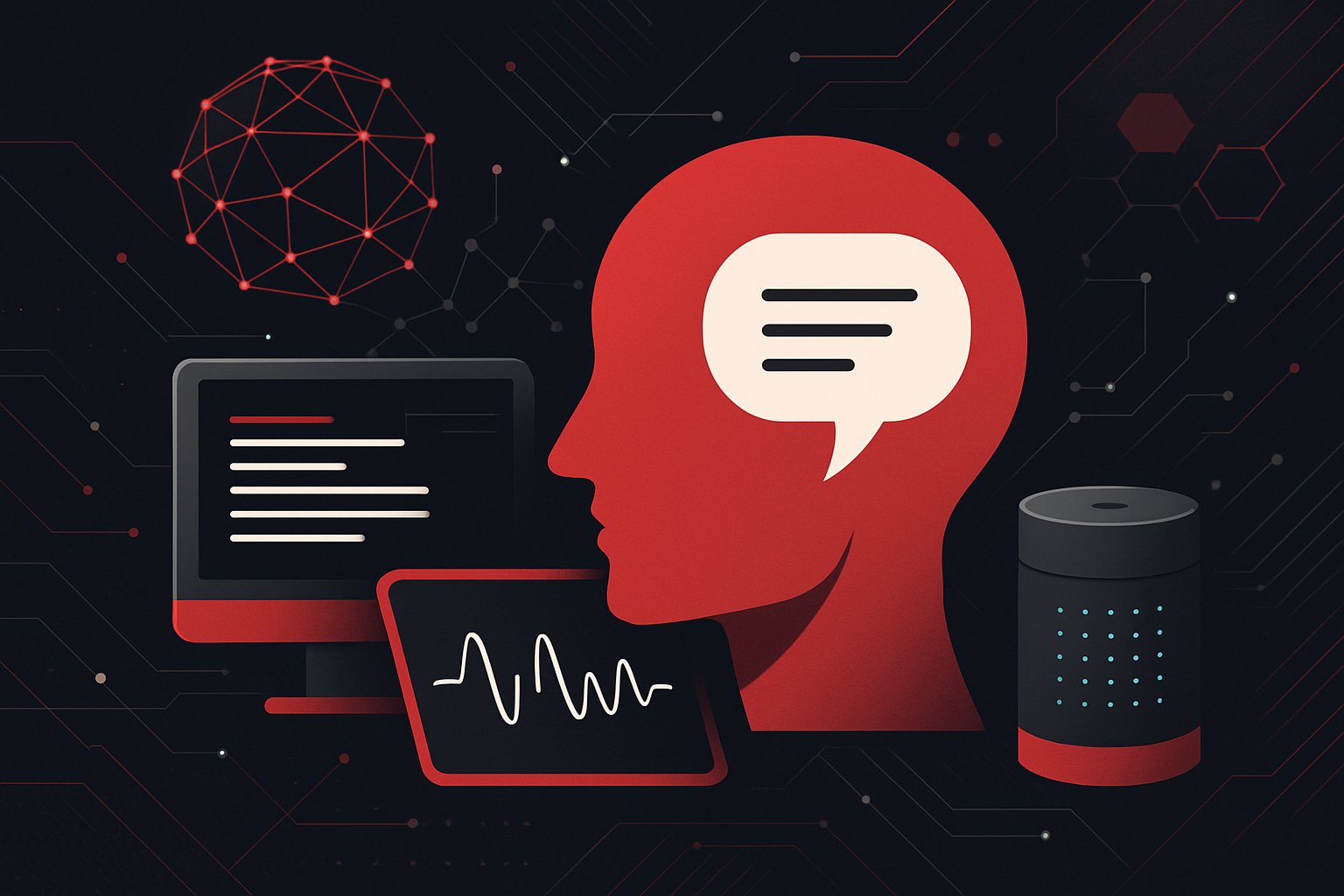
0 thoughts on “Choosing the Right Components”