Best Budget Monitors for Gaming and Productivity

Best Budget Monitors for Gaming and Productivity
Key Considerations for Selecting a Budget Monitor
When selecting a budget monitor, it’s essential to balance performance, features, and price. Below are the key factors to consider:
- Resolution and Screen Size: Higher resolutions like 1440p offer better image quality but may be overkill for smaller screen sizes. A 24-27 inch display with 1080p resolution is often ideal for budget setups.
- Refresh Rate: A higher refresh rate (e.g., 120Hz or 144Hz) ensures smoother gameplay, especially in fast-paced games. For productivity, a 60Hz monitor usually suffices.
- Response Time: Lower response times (1ms to 5ms) reduce motion blur and ghosting in games. This is less critical for productivity tasks.
- Panel Type: IPS panels offer superior color accuracy and viewing angles, while TN panels may provide faster response times at a lower cost.
- Connectivity Options: Ensure the monitor has the necessary ports (HDMI, DisplayPort, USB-C) for your devices.
Top Budget Monitors for Gaming
1. AOC 24G2
Key Features:
- Screen Size: 24 inches
- Resolution: 1920×1080 (Full HD)
- Refresh Rate: 144Hz
- Response Time: 1ms
- Panel Type: IPS
- Connectivity: HDMI, DisplayPort, VGA
The AOC 24G2 offers an impressive combination of features for its price. The 144Hz refresh rate and 1ms response time ensure a seamless gaming experience without breaking the bank. The IPS panel provides vibrant colors and wide viewing angles, making it suitable for both gaming and productivity tasks.
2. ASUS VG245H
Key Features:
- Screen Size: 24 inches
- Resolution: 1920×1080 (Full HD)
- Refresh Rate: 75Hz
- Response Time: 1ms
- Panel Type: TN
- Connectivity: HDMI, VGA
The ASUS VG245H is tailored for console gamers seeking affordability. Its low input lag and GameFast Input Technology provide a smooth gaming experience, while the Eye Care technology reduces blue light and flickering, making it easier on the eyes during long sessions.
Top Budget Monitors for Productivity
1. Dell P2419H
Key Features:
- Screen Size: 24 inches
- Resolution: 1920×1080 (Full HD)
- Refresh Rate: 60Hz
- Response Time: 5ms
- Panel Type: IPS
- Connectivity: HDMI, DisplayPort, VGA, USB
The Dell P2419H is an excellent choice for productivity with its slim bezels and ergonomic design. The IPS panel ensures consistent color accuracy, important for design work. Its versatile connectivity options make it easy to integrate into various setups.
2. HP VH240a
Key Features:
- Screen Size: 23.8 inches
- Resolution: 1920×1080 (Full HD)
- Refresh Rate: 60Hz
- Response Time: 5ms
- Panel Type: IPS
- Connectivity: HDMI, VGA
The HP VH240a is a budget-friendly option that doesn’t skimp on features. It offers an ergonomic stand and built-in speakers, making it a compact all-in-one solution for office environments. The IPS panel provides clear and vibrant visuals, suitable for various tasks.
Comparative Table
| Model | Screen Size | Resolution | Refresh Rate | Response Time | Panel Type | Best For | Price Range |
|---|---|---|---|---|---|---|---|
| AOC 24G2 | 24 inches | 1080p | 144Hz | 1ms | IPS | Gaming | $180-$220 |
| ASUS VG245H | 24 inches | 1080p | 75Hz | 1ms | TN | Console Gaming | $150-$180 |
| Dell P2419H | 24 inches | 1080p | 60Hz | 5ms | IPS | Productivity | $200-$250 |
| HP VH240a | 23.8 inches | 1080p | 60Hz | 5ms | IPS | Productivity | $130-$160 |
Setting Up Your Monitor for Optimal Performance
-
Calibrate Your Display: Use built-in OS calibration tools for color accuracy. Windows users can access this via
Settings > System > Display > Advanced display settings > Display adapter properties > Color Management > Advanced > Calibrate Display. -
Adjust Refresh Rate: Ensure your display is set to the highest refresh rate it supports. On Windows, navigate to
Settings > System > Display > Advanced display settings > Refresh Rate. -
Positioning and Ergonomics: Arrange your monitor at eye level and at least an arm’s length away to reduce strain. Utilize adjustable stands or monitor arms for better ergonomics.
-
Cable Management: Use cable ties or a cable management box to keep your workspace tidy and organized, which can enhance productivity.
By considering the above factors and options, you can make an informed decision about the best budget monitor that suits both your gaming and productivity needs.

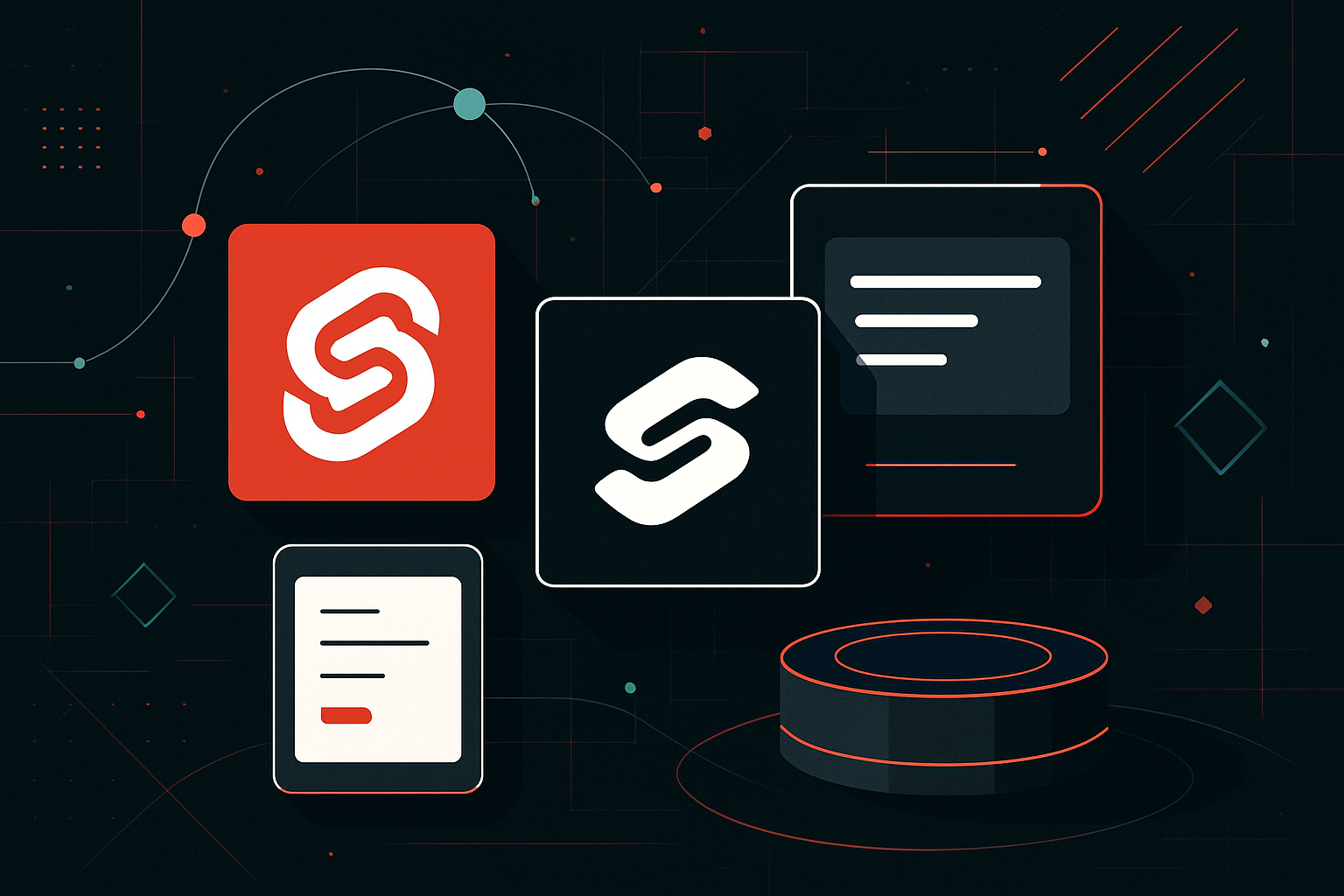

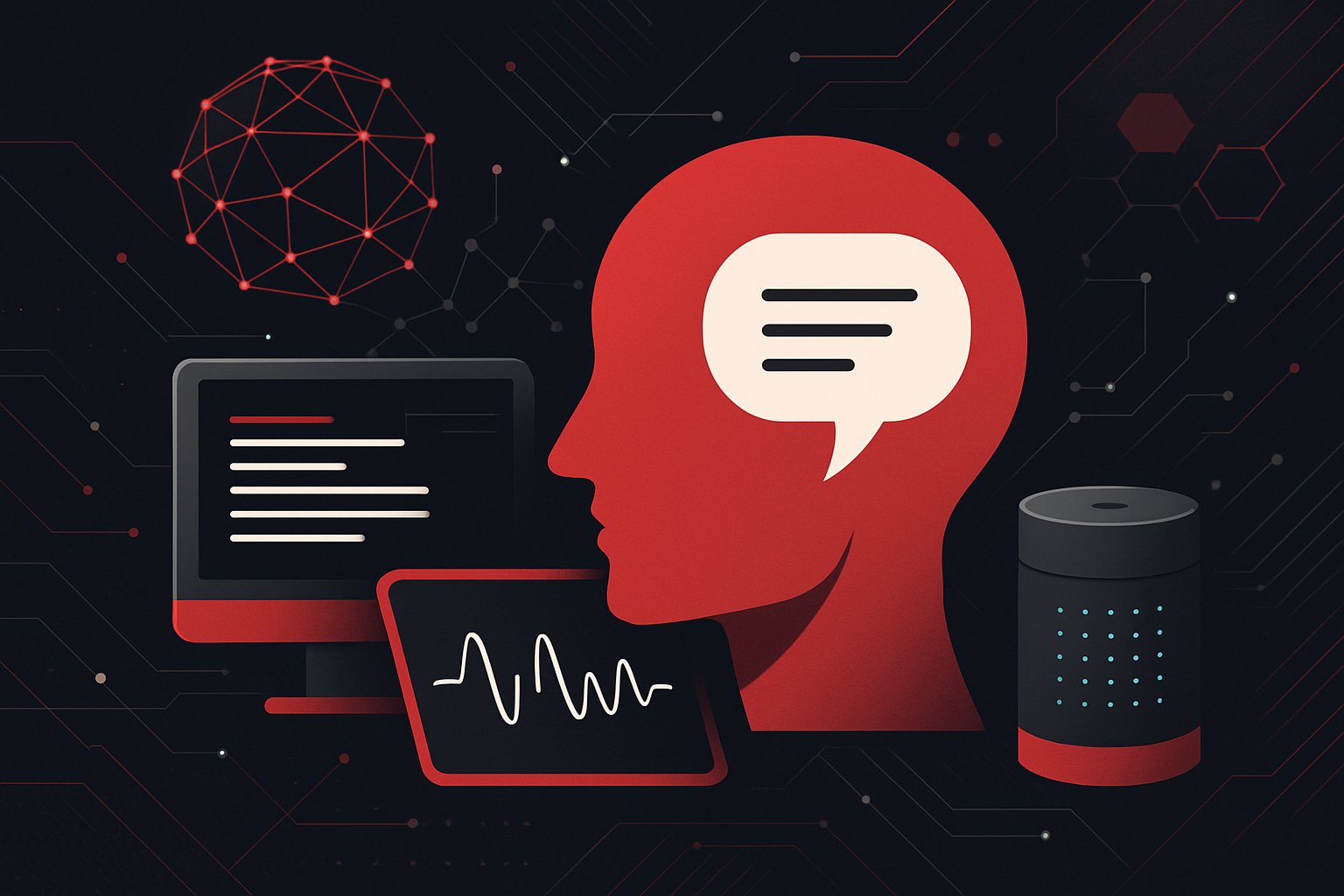
0 thoughts on “Best Budget Monitors for Gaming and Productivity”