The Best Tablets for Note-Taking and Drawing
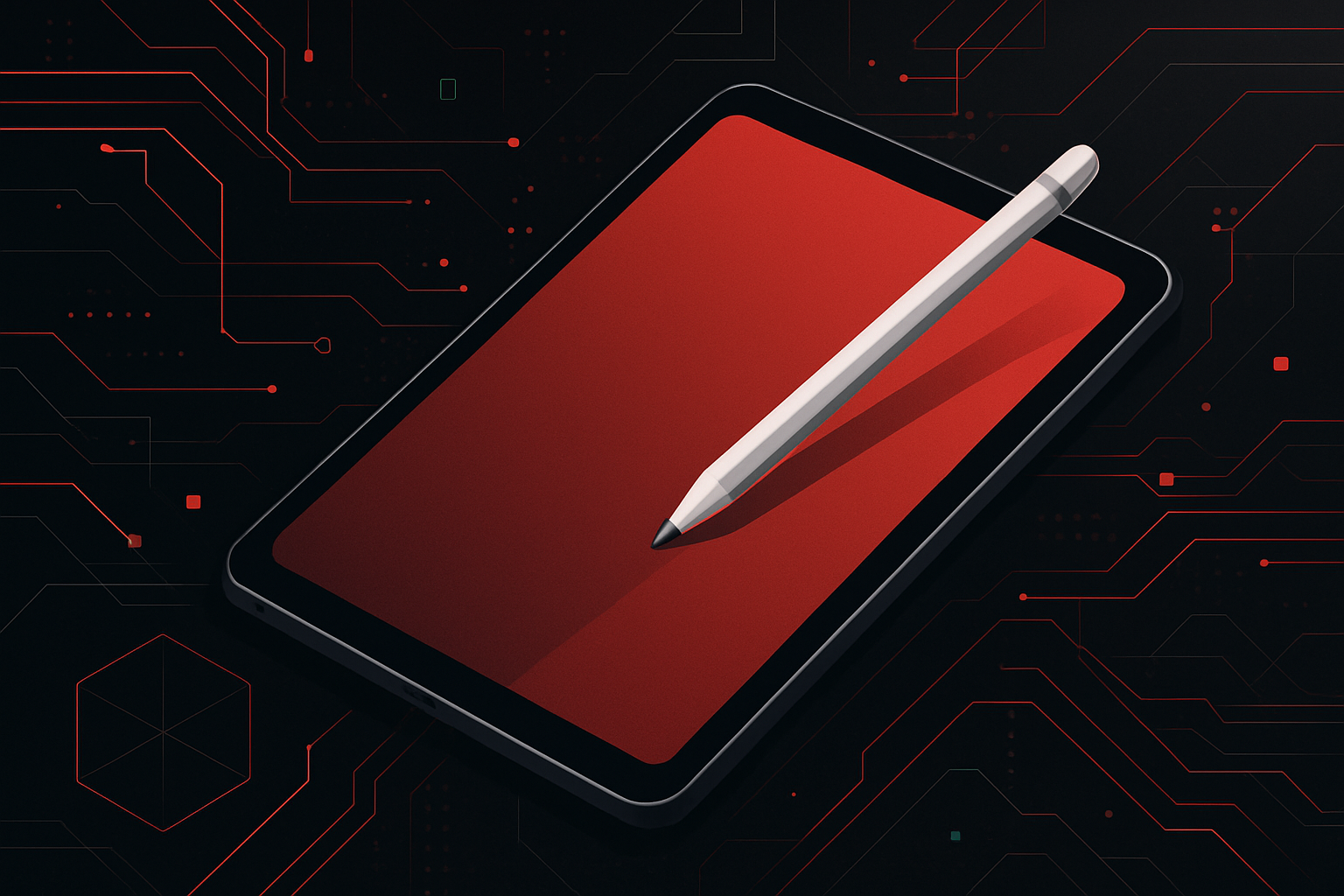
Key Considerations for Note-Taking and Drawing Tablets
- Display Quality: High-resolution screens with accurate color reproduction and laminated displays minimize parallax for precise drawing.
- Stylus Performance: Pressure sensitivity, tilt support, low latency, and comfortable grip are critical for a natural writing and drawing experience.
- Operating System: iPadOS, Android, and Windows offer different app ecosystems and workflows.
- Portability: Weight, battery life, and build quality affect daily usability.
- Software Compatibility: Access to apps like OneNote, Notability, Procreate, Adobe Photoshop, and others depending on platform.
Top Tablets for Note-Taking and Drawing
Apple iPad Pro (2024, M4)
Why It Stands Out:
The iPad Pro offers industry-leading performance, a superb Mini-LED (12.9″)/OLED (11″) display, and the Apple Pencil Pro with haptic feedback and advanced gestures.
Key Specs:
| Model | Screen Size | Display | Stylus | OS | Notable Features | Battery Life |
|---|---|---|---|---|---|---|
| iPad Pro M4 | 11″/13″ | OLED (2668×2420/2752×2064) | Apple Pencil Pro (magnetic, wireless charging) | iPadOS | 120Hz ProMotion, ultra-low latency, 16GB RAM | Up to 10h |
Actionable Insights:
– Best for users in the Apple ecosystem.
– Supported apps: GoodNotes, Notability, Procreate (for drawing), Affinity Designer.
– Apple Pencil Pro enables barrel roll, squeeze gestures, and haptic feedback for nuanced control.
Example Workflow:
1. Note-taking: Open GoodNotes, use double-tap on Apple Pencil to switch between pen and eraser.
2. Drawing: Use Procreate layers and pressure sensitivity for shading and inking.
3. Export: Share notes as PDFs or artwork as PSD files directly to cloud storage.
Samsung Galaxy Tab S9 Ultra
Why It Stands Out:
The Tab S9 Ultra boasts a massive 14.6″ AMOLED display, bundled S Pen with ultra-low latency, and DeX mode for desktop-like productivity.
Key Specs:
| Model | Screen Size | Display | Stylus | OS | Notable Features | Battery Life |
|---|---|---|---|---|---|---|
| Tab S9 Ultra | 14.6″ | AMOLED (2960×1848) | S Pen (magnetic, no charging needed) | Android | IP68 water resistance, DeX mode, up to 16GB RAM | Up to 12h |
Actionable Insights:
– S Pen included, supports tilt/pressure, magnetic attachment.
– Samsung Notes syncs with Microsoft OneNote.
– Supported drawing apps: Clip Studio Paint, Autodesk SketchBook, Infinite Painter.
Example Workflow:
1. Note-taking: Use Samsung Notes to convert handwriting to text, annotate PDFs.
2. Drawing: Clip Studio Paint’s CSP cloud enables asset sharing between devices.
3. Productivity: Switch to DeX mode for multitasking with keyboard and stylus input.
Microsoft Surface Pro 9
Why It Stands Out:
A full Windows 11 PC in tablet form, compatible with Surface Slim Pen 2 for tactile feedback.
Key Specs:
| Model | Screen Size | Display | Stylus | OS | Notable Features | Battery Life |
|---|---|---|---|---|---|---|
| Surface Pro 9 | 13″ | LCD (2880×1920, 120Hz) | Surface Slim Pen 2 | Windows | Thunderbolt 4, tactile pen, full desktop apps | Up to 15h |
Actionable Insights:
– Access to desktop versions of OneNote, Adobe Creative Cloud, Krita.
– Best for users needing desktop software or integration with Windows workflows.
– Slim Pen 2 provides haptic feedback for more realistic writing feel.
Example Workflow:
1. Note-taking: Use OneNote with infinite canvas, tag and search handwritten notes.
2. Drawing: Photoshop with full brush engine and Wacom-like stylus support.
3. Multitasking: Split-screen between a note-taking app and reference material.
Apple iPad Air (M2, 2024)
Why It Stands Out:
Offers most of the Pro’s features at a lower price, with Apple Pencil Pro support and a color-accurate, laminated display.
Key Specs:
| Model | Screen Size | Display | Stylus | OS | Notable Features | Battery Life |
|---|---|---|---|---|---|---|
| iPad Air M2 | 11″/13″ | LCD (2360×1640/2732×2048) | Apple Pencil Pro | iPadOS | M2 chip, laminated display, Touch ID | Up to 10h |
Actionable Insights:
– Ideal for students and creatives on a budget.
– Supports same apps as iPad Pro.
– Slightly lower refresh rate (60Hz) compared to Pro’s 120Hz, but excellent for most use-cases.
Remarkable 2
Why It Stands Out:
A focused e-ink tablet designed for distraction-free note-taking and sketching with paper-like feel.
Key Specs:
| Model | Screen Size | Display | Stylus | OS | Notable Features | Battery Life |
|---|---|---|---|---|---|---|
| Remarkable 2 | 10.3″ | E-Ink (1872×1404) | Marker (passive) | Custom | Ultra-thin, no distractions, weeks-long battery | Up to 2 weeks |
Actionable Insights:
– Best for handwriting, basic sketches, and PDF annotation.
– No color or advanced drawing tools.
– File sync via cloud, can convert handwriting to text.
Comparison Table
| Model | Display Type | Stylus | OS | Best For | Approx. Price* |
|---|---|---|---|---|---|
| iPad Pro M4 | OLED | Apple Pencil Pro | iPadOS | Professional drawing, all-around | $999+ |
| Galaxy Tab S9 Ultra | AMOLED | S Pen (included) | Android | Large canvas, multitasking | $1199+ |
| Surface Pro 9 | LCD | Surface Slim Pen 2 | Windows | Desktop apps, handwriting | $999+ |
| iPad Air M2 | LCD | Apple Pencil Pro | iPadOS | Students, creatives on a budget | $599+ |
| Remarkable 2 | E-Ink | Marker | Custom | Distraction-free notes, e-ink | $299 |
*Prices are approximate as of June 2024.
Step-by-Step: Setting Up a Tablet for Note-Taking
Example: iPad Pro with Apple Pencil
- Attach the Apple Pencil Pro to the iPad magnetically for pairing and charging.
- Download GoodNotes or Notability from the App Store.
- Open the app, create a new notebook, and select your preferred paper template.
- Use Apple Pencil Pro gestures (double-tap to switch tools, squeeze for actions).
- Export notes as PDF via the share menu.
Code Snippet: Exporting Handwritten Notes as Text (iPadOS Shortcuts Automation)
# This is a conceptual example using iPadOS Shortcuts
- Open Notes
- Select handwritten note
- Use "Copy as Text" (requires Scribble recognition enabled)
- Create new Note with pasted text
Recommended Accessories
- Screen Protectors: Paperlike (iPad), Supershieldz (Tab S9 Ultra) for improved stylus friction.
- Keyboards: Magic Keyboard (iPad), Type Cover (Surface), Samsung Book Cover Keyboard.
- Cases: Rugged or folio cases for protection and ergonomic angles.
- Cloud Sync: iCloud, Google Drive, OneDrive for seamless backup and cross-device access.
App Ecosystem Overview
| Platform | Note-Taking Apps | Drawing Apps |
|---|---|---|
| iPadOS | GoodNotes, Notability, Apple Notes | Procreate, Affinity Designer |
| Android | Samsung Notes, OneNote, Squid | Clip Studio Paint, Infinite Painter |
| Windows | OneNote, Nebo, Xournal++ | Adobe Photoshop, Krita, Sketchbook |
| Remarkable | Built-in only | Basic sketching/annotation |
Pro Tips for Digital Note-Taking & Drawing
- Palm Rejection: Activate in settings to avoid stray marks.
- Shortcuts: Assign double-tap or squeeze gestures for quick tool switching.
- Backups: Regularly export and back up notes/artwork to prevent data loss.
- Stylus Calibration: Use built-in calibration tools for precise input (especially on Windows and Android).
- Cloud Sync: Enable for cross-device access and collaboration.

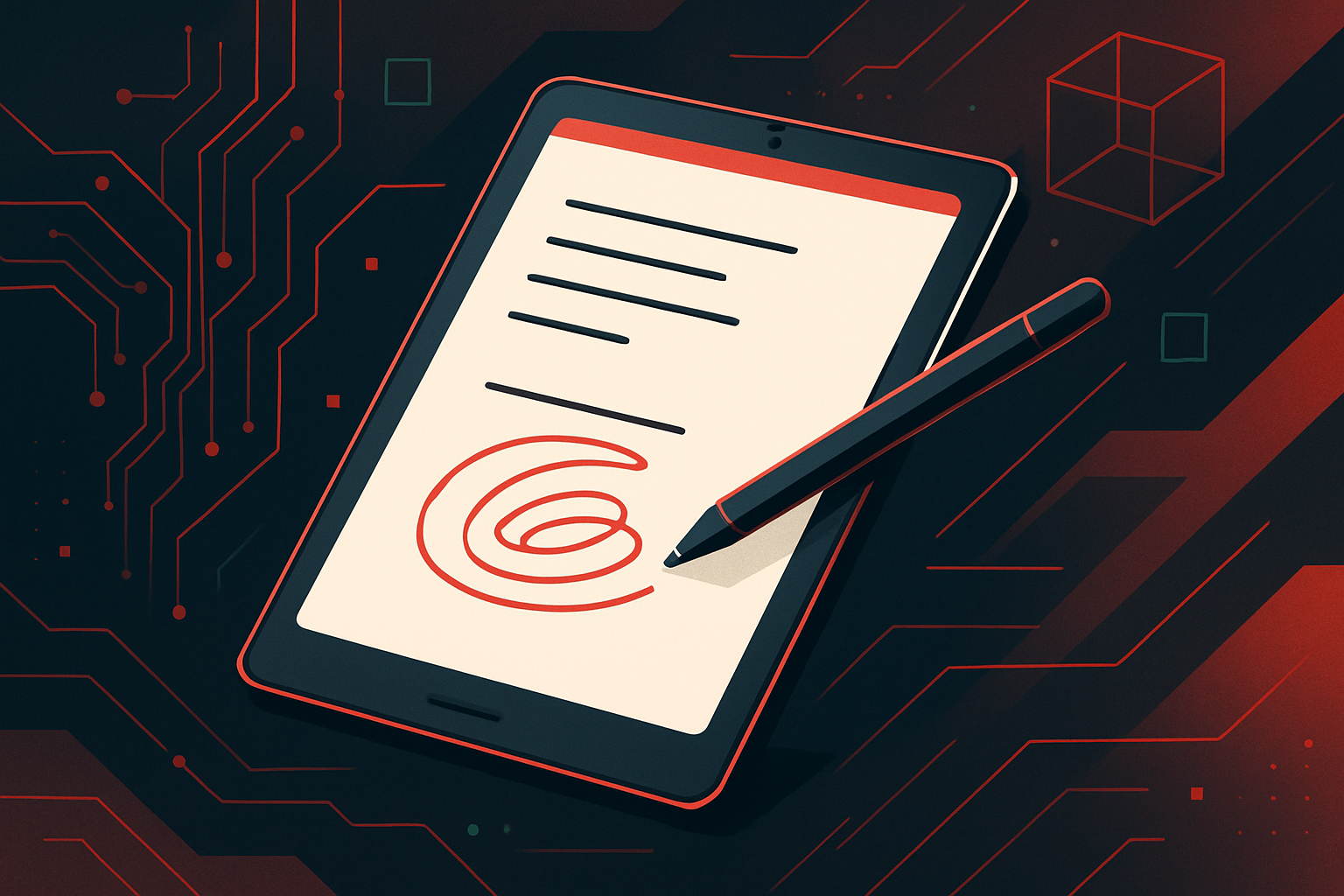
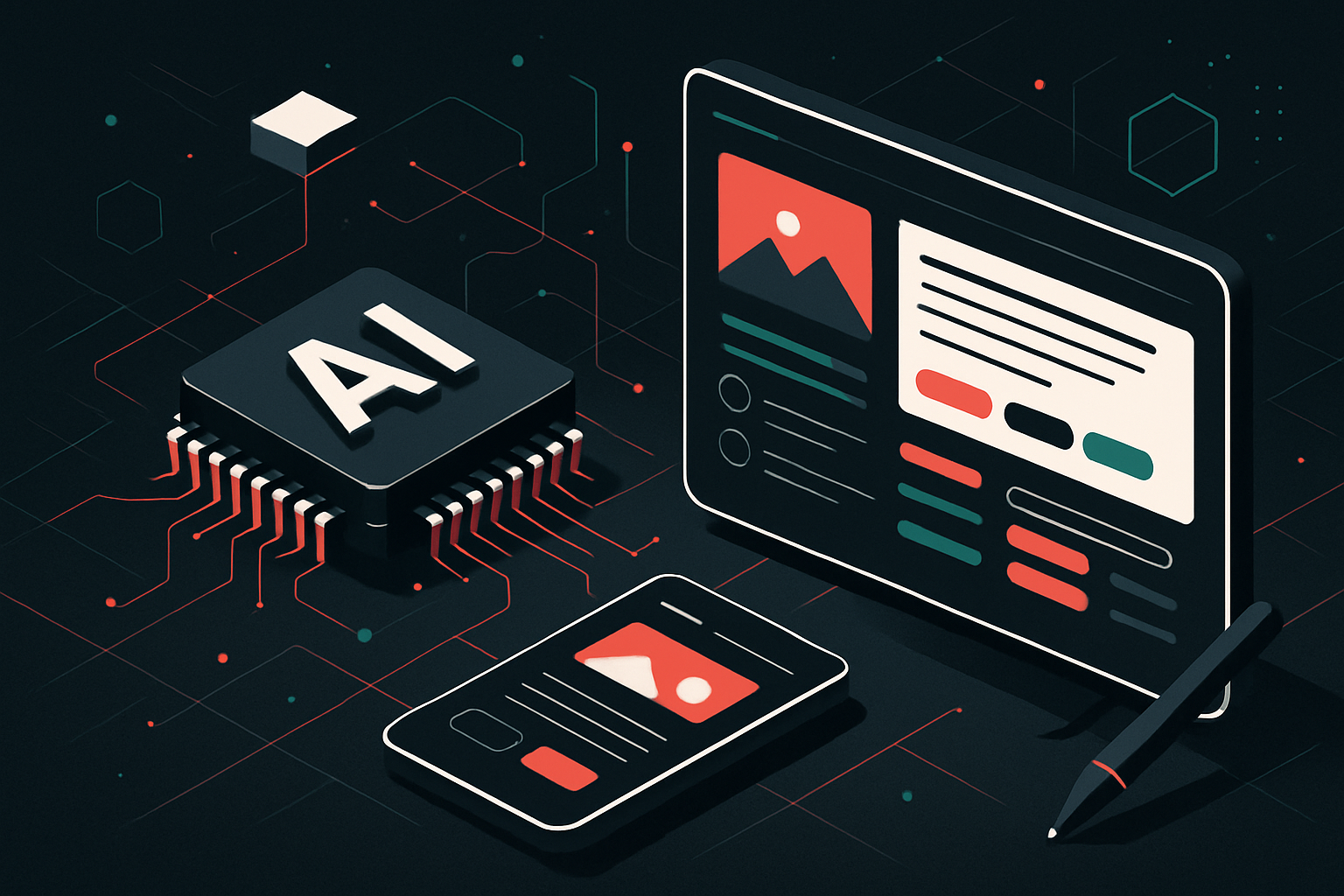
0 thoughts on “The Best Tablets for Note-Taking and Drawing”