The Best Tablets for Note-Taking and Drawing
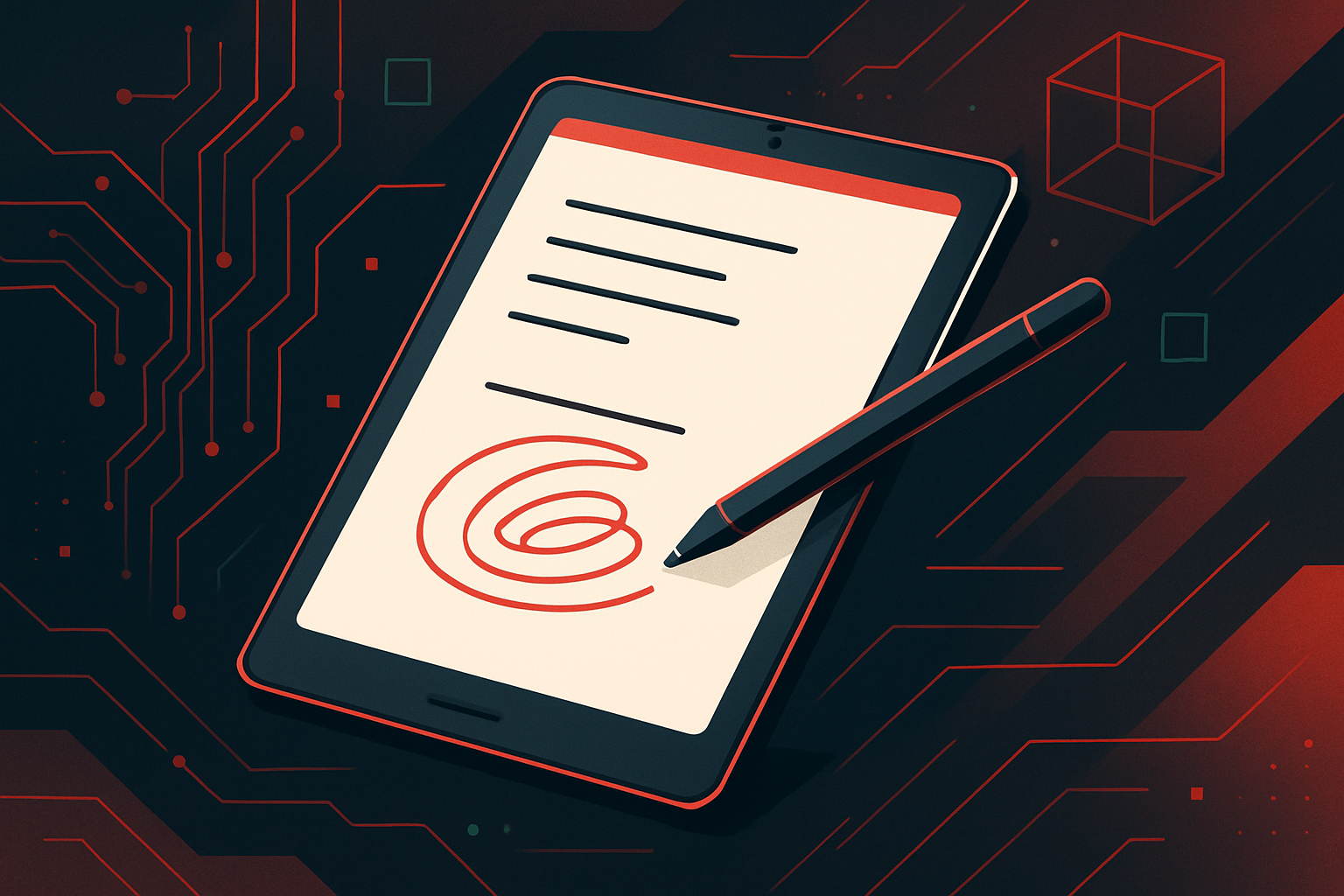
29
Jun
iPad Pro (M2) with Apple Pencil (2nd Gen)
Key Features
- Display: 11″ or 12.9″ Liquid Retina (ProMotion 120Hz, P3 color)
- Latency: ~9ms with Apple Pencil 2
- OS: iPadOS, extensive app ecosystem (GoodNotes, Notability, Procreate, Adobe Fresco)
- Storage: Up to 2TB
- Battery Life: ~10 hours
- Weight: 466g (11″) / 682g (12.9″)
Practical Insights
- Precision: The iPad Pro offers near-zero latency and pressure, tilt, and double-tap controls via Apple Pencil 2.
- Palm Rejection: Flawless in most note-taking and drawing apps.
- App Integration: Deep integration with cloud services and PDF annotation tools.
- Accessory Support: Magic Keyboard, Smart Folio, and third-party styluses.
Example Workflow: Digital Note-Taking
- Open GoodNotes or Notability.
- Select a template (lined, grid, or blank).
- Write or sketch with the Apple Pencil; handwriting recognition converts notes to text.
- Export as PDF or sync to cloud storage.
Samsung Galaxy Tab S9 Series with S Pen
Key Features
- Display: 11″, 12.4″, or 14.6″ Dynamic AMOLED 2X (120Hz)
- Latency: ~2.8ms with S Pen
- OS: Android with One UI, Samsung Notes, Clip Studio Paint, Infinite Painter
- Storage: Up to 1TB + microSD expansion
- Battery Life: 15–17 hours
- Weight: 498g (S9) / 732g (S9 Ultra)
Practical Insights
- S Pen: Magnetic charging, ultra-low latency, supports air gestures and customizable shortcuts.
- Multi-Window: Run multiple apps side by side for research and note-taking.
- Samsung Notes: Syncs with Microsoft OneNote, supports handwriting-to-text, PDF annotation.
Example Workflow: Annotating PDFs
- Open Samsung Notes, import a PDF.
- Use S Pen to highlight, write, or draw directly on the document.
- Export annotated PDF or sync with cloud services.
Microsoft Surface Pro 9 with Surface Slim Pen 2
Key Features
- Display: 13″ PixelSense Flow (120Hz)
- Latency: ~9ms (hardware + software optimized)
- OS: Windows 11, full desktop software support (OneNote, Adobe CC, Affinity Designer)
- Storage: Up to 1TB SSD
- Battery Life: 10–15 hours
- Weight: 879g (tablet only)
Practical Insights
- Surface Slim Pen 2: Haptic feedback mimics pen-on-paper feel.
- Full Windows: Run desktop-class creative suites, multitask efficiently.
- Detachable Keyboard: Transition from tablet to laptop mode for productivity.
Example Workflow: Digital Sketching
- Open Adobe Photoshop or Fresco.
- Use Slim Pen 2 for pressure-sensitive brushwork.
- Save or export artwork in professional formats (PSD, TIFF).
Remarkable 2
Key Features
- Display: 10.3″ monochrome E Ink (no glare, paper-like)
- Latency: ~21ms
- OS: Custom Linux-based, focused on note-taking
- Storage: 8GB (no expansion)
- Battery Life: ~2 weeks
- Weight: 403.5g
Practical Insights
- Writing Experience: Feels like writing on paper, ideal for distraction-free note-taking.
- Cloud Sync: Integrates with Google Drive, Dropbox, OneDrive.
- Limited Drawing: Lacks full-featured art apps, best for sketching and notes.
Example Workflow: Minimalist Note-Taking
- Create a new notebook.
- Write or draw with the Marker; use templates for organization.
- Sync notes to cloud or email as PDF.
Comparison Table
| Device | Display | Pen Latency | OS | Best For | Price (USD) |
|---|---|---|---|---|---|
| iPad Pro (M2) + Apple Pencil | 11″/12.9″ LCD/MiniLED | ~9ms | iPadOS | Professional art, notes | $1099+ ($129 Pencil) |
| Galaxy Tab S9 + S Pen | 11″/12.4″/14.6″ AMOLED | ~2.8ms | Android | Multi-tasking, annotation | $799+ (Pen incl.) |
| Surface Pro 9 + Slim Pen 2 | 13″ LCD | ~9ms | Windows 11 | Desktop apps, sketching | $999+ ($129 Pen) |
| Remarkable 2 | 10.3″ E Ink | ~21ms | Linux | Distraction-free notes | $299+ ($79 Marker) |
App Recommendations for Note-Taking and Drawing
iPadOS
- GoodNotes, Notability: Handwriting, annotation, audio sync
- Procreate, Adobe Fresco: Professional illustration and painting
Android
- Samsung Notes: Handwriting, PDF mark-up
- Clip Studio Paint, Infinite Painter: Full-featured drawing/painting
Windows
- OneNote: Cross-platform handwritten notes
- Adobe Photoshop, Sketchbook, Affinity Designer: Advanced digital art
Step-by-Step: Setting Up a Note-Taking Workflow (iPad Example)
-
Install GoodNotes or Notability
Download from App Store. -
Pair Apple Pencil
Attach to iPad magnetically; follow on-screen instructions. -
Create a Notebook
Open app ➔ Tap “+” ➔ Select template. -
Write/Draw
Use Apple Pencil; experiment with pen/brush tools. -
Organize & Export
Use folders/tags, convert handwriting to text, export as PDF.
Code Snippet: Exporting Handwritten Notes to Text (GoodNotes via Shortcuts)
// Shortcut: Convert Handwritten Notes to Text and Email
let notes = getGoodNotesDocument("Meeting Notes")
let text = convertHandwritingToText(notes)
sendEmail(to: "[email protected]", subject: "Meeting Notes", body: text)
Technical Considerations
- Latency: Sub-10ms is ideal for natural writing/drawing feel.
- Pressure Sensitivity: Higher levels (4,096–8,192) improve nuanced strokes (critical for artists).
- App Ecosystem: Consider your preferred software (e.g., Procreate exclusive to iPad).
- Battery Life: E Ink tablets (Remarkable 2) last weeks; LCD/AMOLEDs offer a full day.
- Screen Size & Resolution: Larger, high-res screens benefit detailed sketches and multitasking.
Summary Table: Best Use Case by Device
| Device | Best For |
|---|---|
| iPad Pro | Professional illustration, notes |
| Galaxy Tab S9 | Productivity, versatile drawing |
| Surface Pro 9 | Desktop-grade creative work |
| Remarkable 2 | Minimalist, distraction-free |
Action Steps
- Identify your primary need: Art, note-taking, or both.
- Choose platform: iOS (apps), Android (flexibility), Windows (desktop), or E Ink (focus).
- Test pen feel: Try in-store or read trusted reviews.
- Consider accessories: Keyboard, case, replacement tips.
- Budget for apps: Some creative tools require additional purchases.

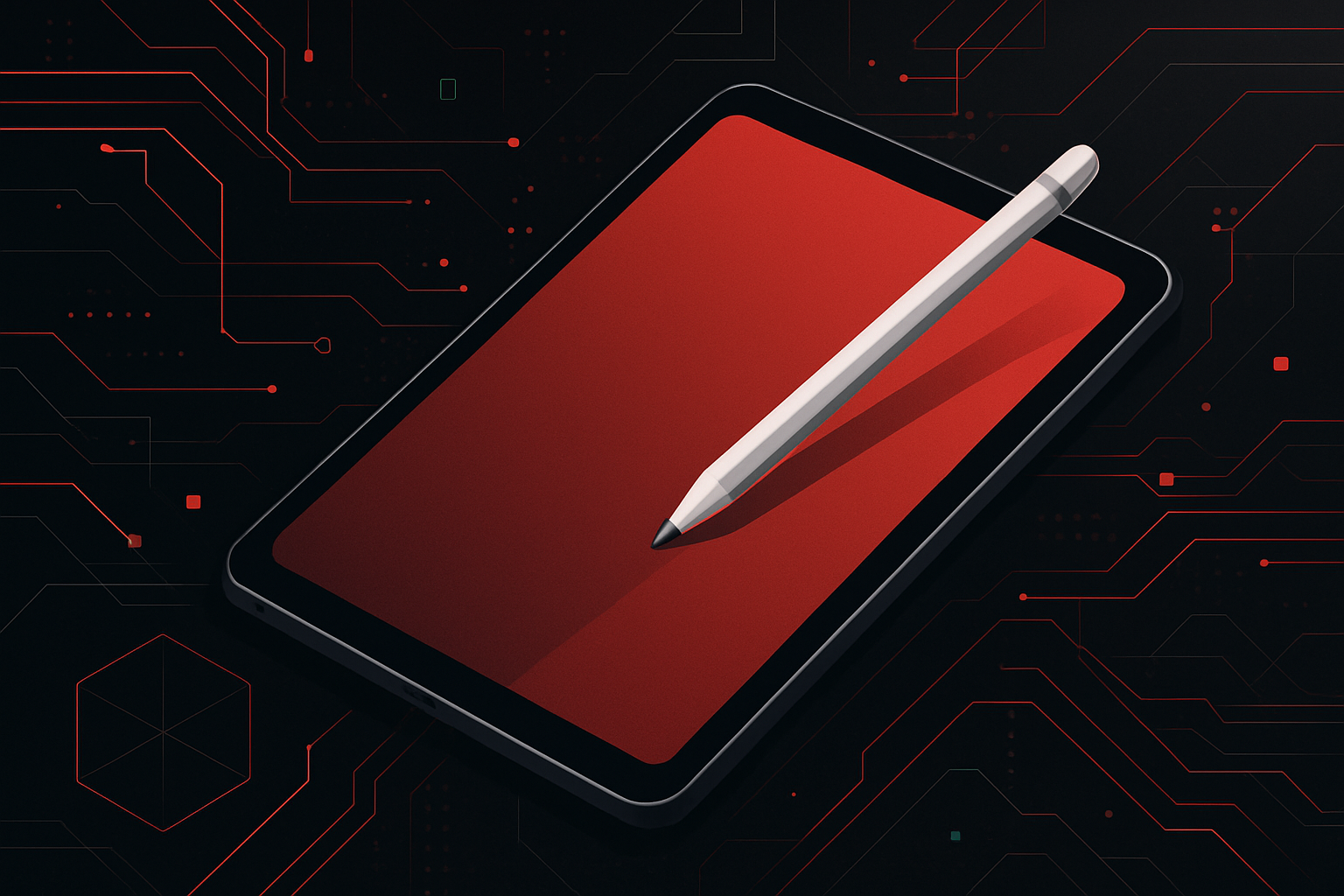
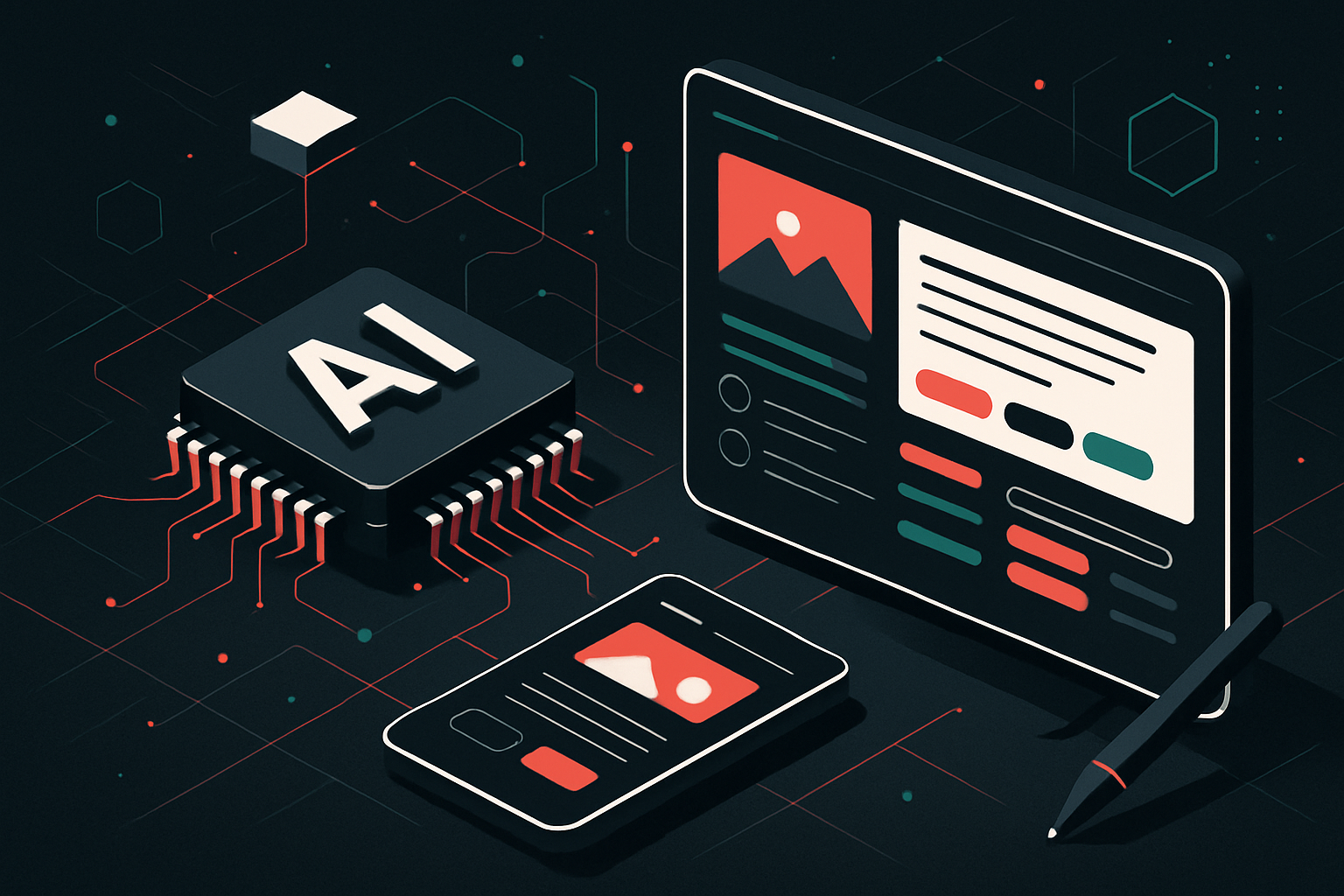
0 thoughts on “The Best Tablets for Note-Taking and Drawing”