How to Automate Your Life with Smart Home Devices

Essential Smart Home Device Categories
| Category | Example Devices | Key Functions |
|---|---|---|
| Hubs & Controllers | Amazon Echo, Google Nest Hub, Home Assistant | Centralized control, automation routines |
| Lighting | Philips Hue, LIFX, TP-Link Kasa | Scheduling, remote access, ambiance settings |
| Climate Control | Nest Thermostat, Ecobee, Sensibo | Temperature automation, energy savings |
| Security & Access | Ring Doorbell, August Smart Lock, Arlo Cameras | Monitoring, alerts, access management |
| Appliances & Plugs | TP-Link Smart Plug, Wemo, iRobot Roomba | Device scheduling, remote activation |
| Entertainment | Sonos, Chromecast, Smart TVs | Media automation, voice-controlled playback |
Setting Up a Smart Home Hub
- Choose a Hub: Select based on compatibility (Amazon Echo for Alexa, Google Nest Hub for Google Assistant, Apple HomePod for HomeKit, or Home Assistant for local and advanced automation).
- Connect Devices: Use the hub’s app to add compatible devices. Example for Alexa:
- Open Alexa app → Devices → Add Device → Select device type and brand → Follow prompts.
- Create Groups: Organize devices (e.g., all living room lights) for bulk control.
- Explore Routines: Automate multi-step actions (e.g., “Good Morning” routine: lights on, thermostat adjusts, coffee maker starts).
Automating Lighting
- Scheduling: Set lights to turn on/off at set times or sunrise/sunset.
- Motion Sensors: Lights activate upon detecting movement (e.g., hallway lights after 10 p.m.).
- Scenes: Preset lighting moods for activities (e.g., “Movie Night” dims and colors living room lights).
Sample Automation (Philips Hue with Home Assistant YAML):
automation:
- alias: 'Hallway Lights On at Sunset'
trigger:
- platform: sun
event: sunset
action:
- service: light.turn_on
entity_id: light.hallway
data:
brightness: 200
Automating Climate Control
- Smart Thermostats: Auto-adjust temperature based on occupancy, time, or weather.
- Room Sensors: Maintain optimal temperature in occupied rooms.
- Voice Control: “Set the living room to 72 degrees.”
Example: Schedule Eco Mode (Nest Thermostat):
– Nest app → Schedule → Add Eco temperature → Set desired times.
Security and Access Automation
- Cameras: Motion-activated recording, instant phone alerts.
- Door Locks: Auto-lock at night or when you leave.
- Doorbells: Video feed and two-way audio triggered by visitors.
IFTTT Example: Auto-lock August Lock at 10 p.m.
– IF: Time is 10:00 p.m.
– THEN: Lock August Smart Lock.
Automating Appliances
- Smart Plugs: Schedule coffee maker or lamps.
- Robot Vacuums: Automate cleaning based on room occupancy or time.
Example: Automate Plug with Kasa App
1. Open Kasa app → Select plug → Schedule → Set times for ON/OFF.
Entertainment Automation
- Media Routines: Turn on TV and set volume when you say “Movie Time.”
- Multi-room Audio: Sync music across speakers with a single command.
Google Assistant Routine Example:
– Trigger: “Hey Google, good morning.”
– Actions: Play news, turn on kitchen lights, start coffee maker (smart plug).
Integrating Devices Across Platforms
| Platform | Strengths | Limitations |
|---|---|---|
| Alexa | Broad device support, routines | Limited local automation |
| Google Home | Natural voice, media integration | Fewer advanced automations |
| Apple HomeKit | Strong privacy, seamless iOS | Fewer compatible devices |
| Home Assistant | Local control, advanced logic | Steeper learning curve, DIY setup |
Bridging Devices (Example):
– Use Homebridge to add non-HomeKit devices to Apple Home.
– Use IFTTT or Zapier to link devices/services that lack native integration.
Best Practices for Smart Home Automation
- Security: Use strong passwords, enable two-factor authentication, keep firmware updated.
- Network: Place devices on a dedicated IoT Wi-Fi network for isolation.
- Redundancy: Ensure manual controls or physical switches are still accessible.
- Documentation: Document automations for troubleshooting or expansion.
Advanced Automations (Home Assistant Example)
Automate Lights and Thermostat Based on Presence:
automation:
- alias: 'Arrive Home'
trigger:
- platform: state
entity_id: device_tracker.your_phone
to: 'home'
action:
- service: light.turn_on
entity_id: light.living_room
- service: climate.set_temperature
entity_id: climate.downstairs
data:
temperature: 72
Conditional Automation (Only If After Sunset):
automation:
- alias: 'Welcome Light After Sunset'
trigger:
- platform: state
entity_id: device_tracker.your_phone
to: 'home'
condition:
- condition: sun
after: sunset
action:
- service: light.turn_on
entity_id: light.entryway
Troubleshooting Common Issues
- Device Not Responding: Check Wi-Fi, power cycle device, update firmware.
- Automation Not Triggering: Review routine settings, confirm triggers and conditions.
- Integration Problems: Verify compatibility, use bridging platforms or update hub firmware.




0 thoughts on “How to Automate Your Life with Smart Home Devices”